Among the main features of Bitcoin Core, we can highlight:
- Highest security. Users interact directly with the blockchain and can control their private keys. Additional security settings for accounts are also available;
- Privacy. There is no need for verification to work with the client. Users can create new addresses for each transaction. When sending and receiving bitcoins, the IP address can be hidden;
- Desktop application. The client works only on PC. There are no versions for browser, iOS, and Android.
Bitcoin Core is preferred as a wallet for long-term investments and prolonged storage of large amounts of coins. If you need a fast bitcoin wallet for everyday transactions, consider more 'lightweight' versions — mobile wallets, browser wallets, exchanges, etc.
How to create a wallet
To install the client on a PC, an SSD is required, as the capacity of a standard hard drive may be insufficient. To work with the program, you need to download the entire transaction history of the blockchain, which exceeds 500 GB and expands gradually.
Step 1: Download
Download Bitcoin Core from the official site (VPN may be required). To do this, select your OS from the provided list.
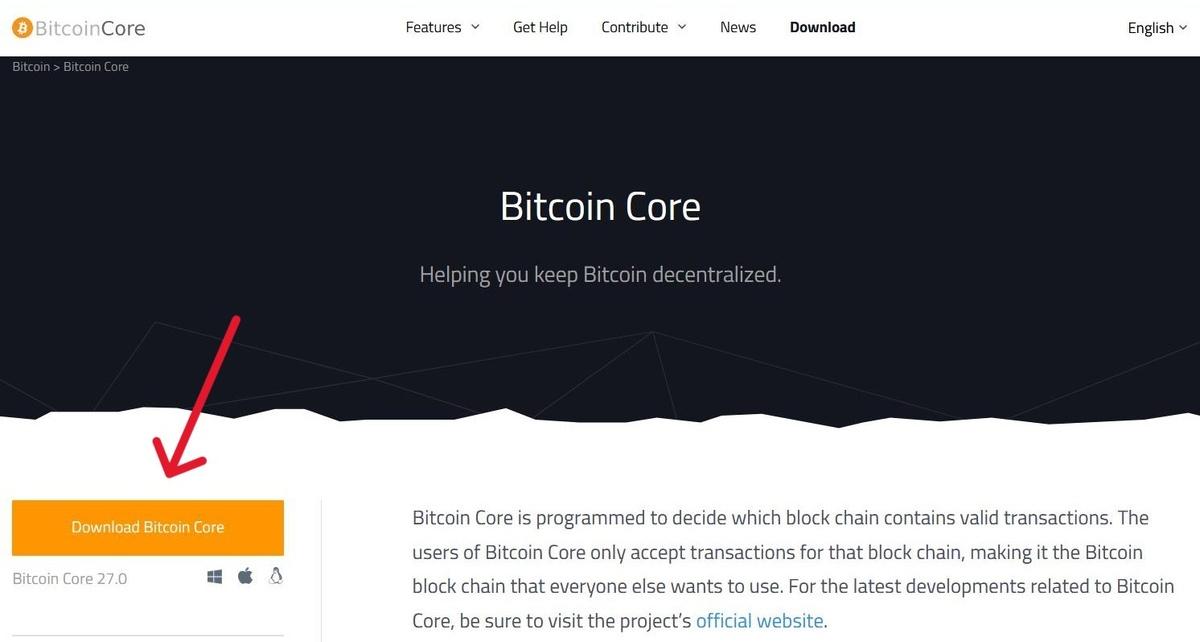
Step 2: Installation and synchronization
Run the client installer, specify the directory for storing data, and follow the further instructions — it's all quite simple, just like with any other program.
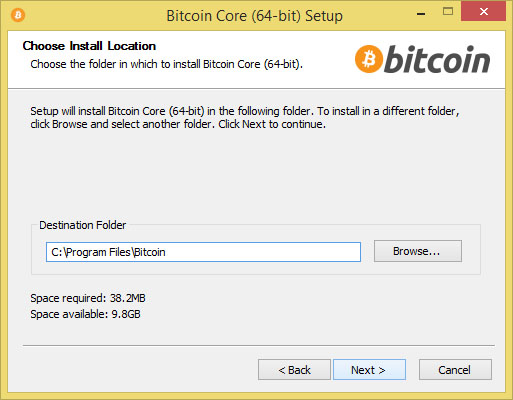
Upon completion of the installation, the client starts downloading the blockchain transaction history from the very beginning. Synchronization may take up to several days — it all depends on the power of the PC and the speed of the internet connection.
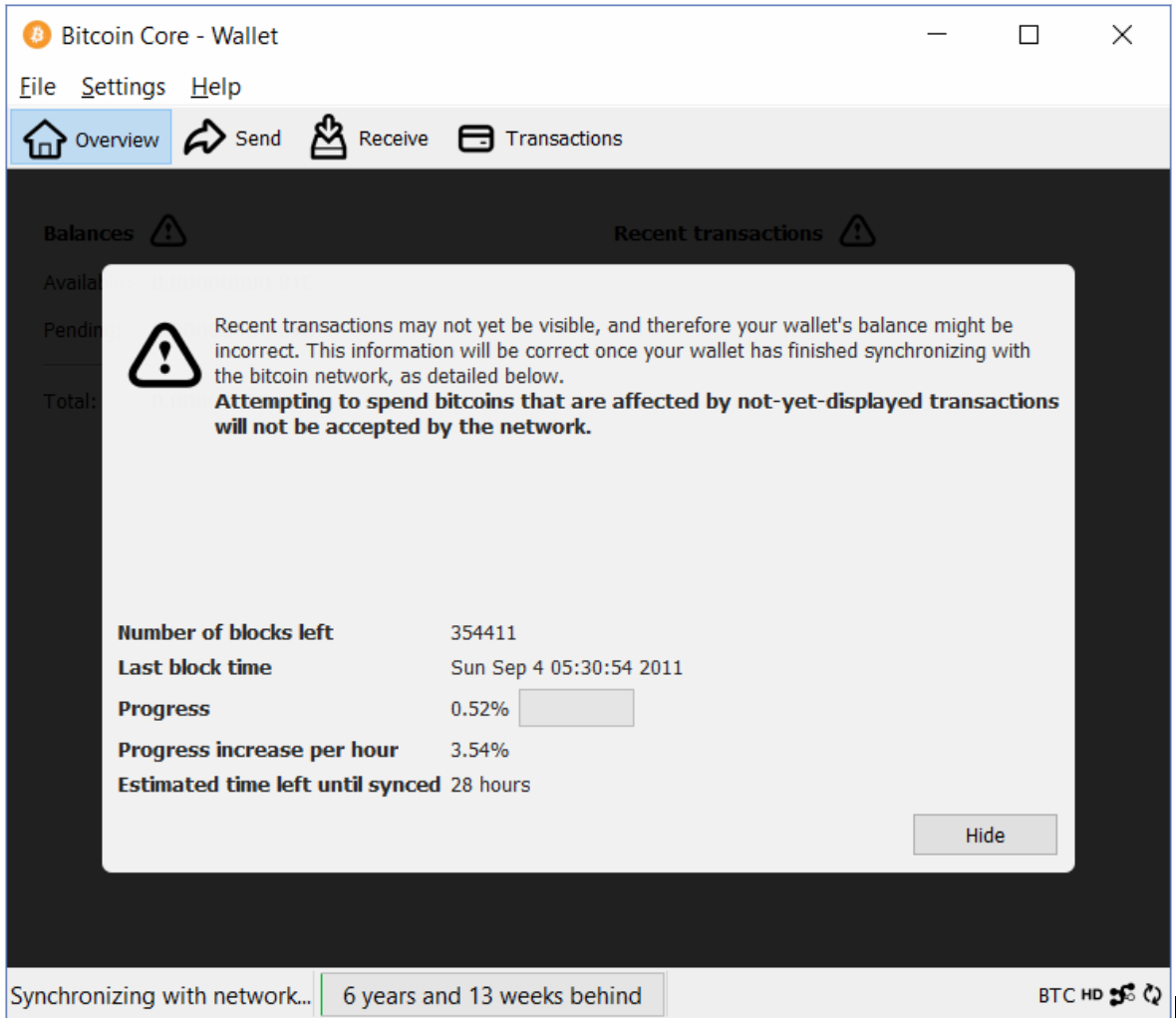
To save disk space, you can configure the client to use only a portion of the data. For example, limit the amount of stored blocks to 8 GB — then the program will overwrite them once this value is reached.
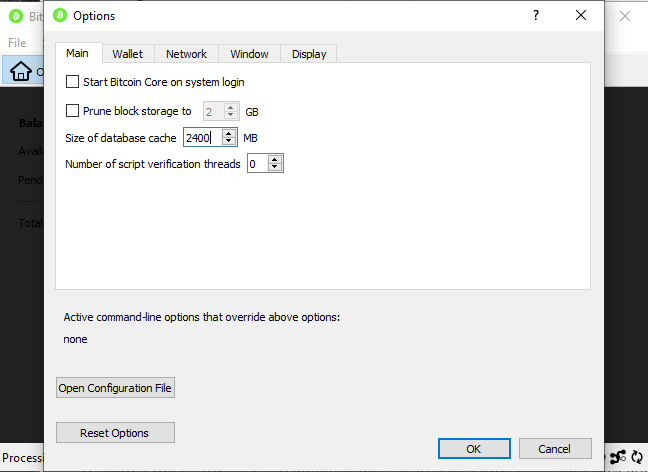
Step 3: Creating a wallet
The wallet is created automatically immediately after the installation and synchronization is complete. You can create a new account by clicking the 'Create New Wallet' button or restore an old one from a backup — for this, you will need the wallet.dat file.
How to protect your wallet
When synchronization and setup are complete, it is necessary to take care of the storage security.
Step 1: Encryption
The first step of protection is to create a password for the wallet itself. To do this, go to 'Settings' and select the 'Encrypt Wallet' option.
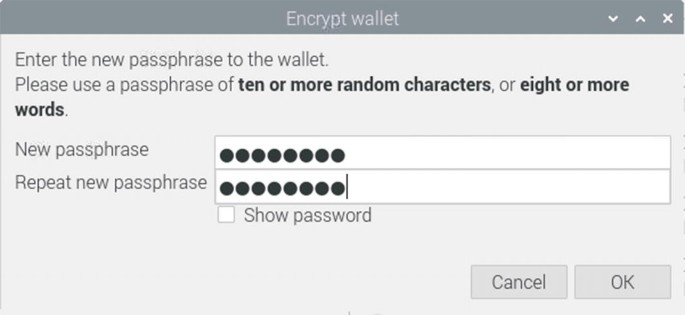
Remember that the password can be changed, but it cannot be completely removed. You need to take care of its safety - if you forget or lose the password, it will be nearly impossible to recover access to the cryptocurrency. You should memorize it, or better yet, write it down and store it in a safe place without access to outsiders, such as in a safe. You can also use a password manager that you trust.
Step 2: Creating a Backup
A backup will be required if you need to restore your wallet, for example, on a new computer. The wallet itself is stored in the client's database in the file wallet.dat. To create a backup, you need to go to the 'File' menu and select 'Create wallet backup', then specify the save path.
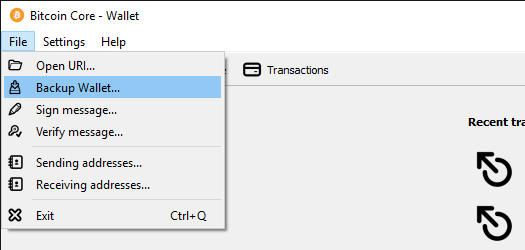
It is advisable to back up after each transaction in the wallet, which may not be very convenient, but it ensures that in case of anything, the data can be fully restored. It is best to make several copies at once and store them in different locations, such as on an external hard drive, a flash drive, and other storage devices. A backup will help you protect against PC failures, SSD malfunctions, OS errors, etc. To restore access from the backup, just copy the wallet.dat file into the folder where the entire client database is stored.
How to use the wallet
Let's look at the main features of the client on the main tabs.
1. Wallet balance
On this tab, you can see the current balance of your Bitcoin wallet that is available to you. You can also view the amount that is awaiting confirmation, the total account, and the latest transactions (sent and received).
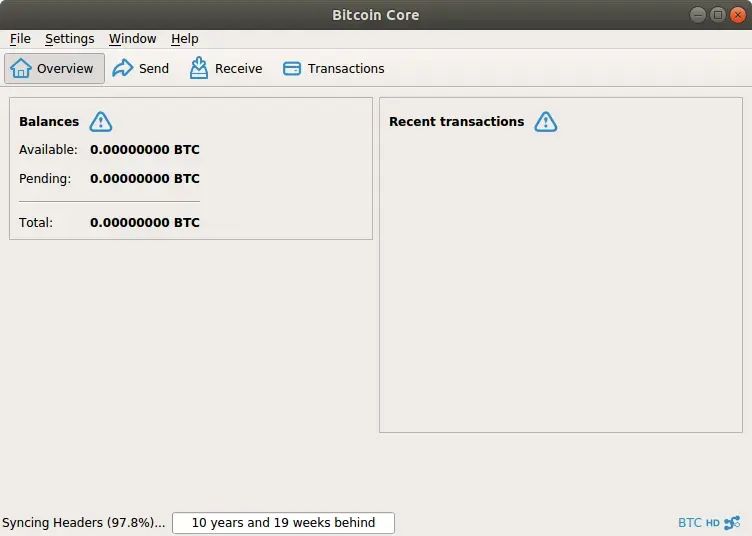
2. How to Send BTC
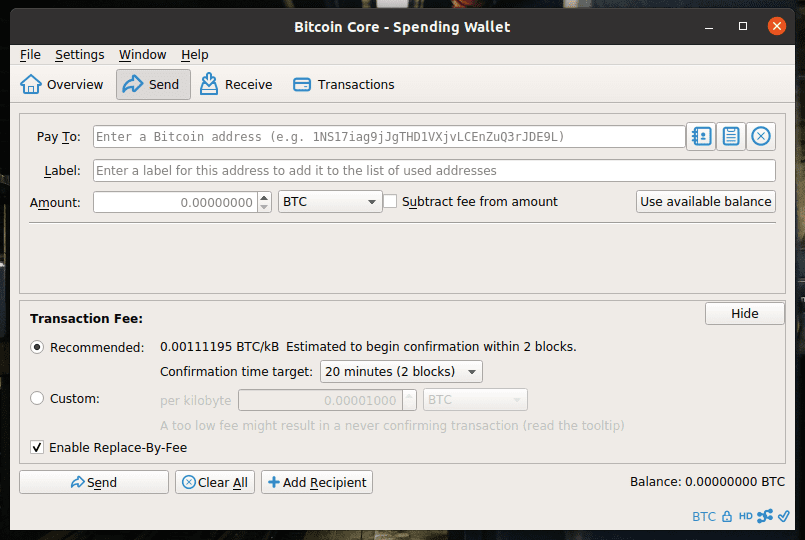
In this window, you will be able to transfer bitcoins to the wallets of other users. To do this, you will need to:
- Enter the recipient's wallet address;
- When it is necessary to enter a label that will be associated with this address and included in the address book (useful when you need to make transfers to the same person often);
- Specify the amount of bitcoins you want to send;
- Select a commission (mandatory, optional, or recommended);
- Press the 'Submit' button, enter the wallet password, and confirm the transaction.
If you need to make multiple payments, click the 'Add Recipient' button — then you will only need to pay the fee for one transaction.
3. How to get BTC
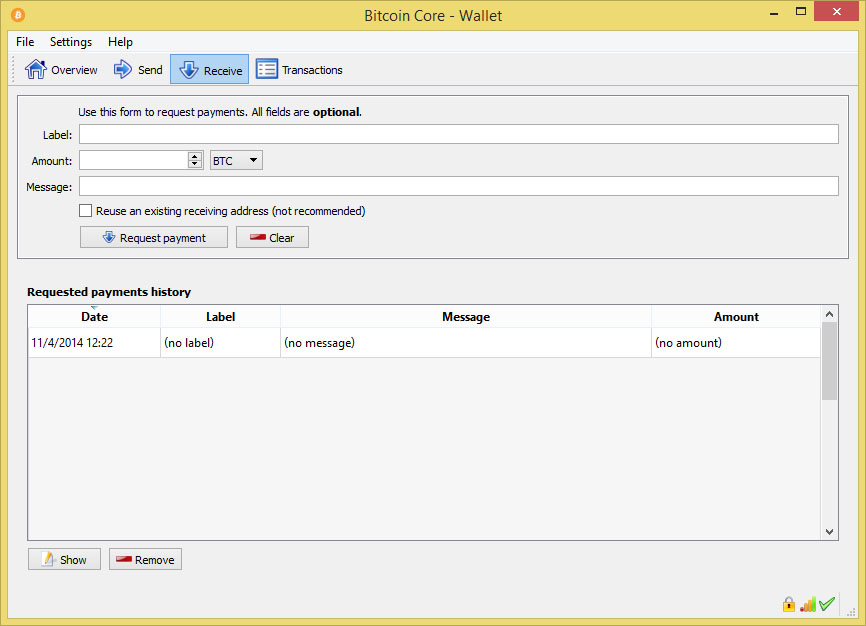
On this tab, you can receive bitcoin transfers from other users to your wallet. An address is generated here, where the payment will be credited. After installing the client, this address is already created and can be used. You can also provide each sender with your personal address, but for privacy and security, it's better to generate a new one each time.
Here's how it works:
- Enter a label (required only to identify the sender and understand who sent the payment);
- You click the 'Request Payment' button;
- A new address will appear on the screen that you can provide to the sender, and a QR code that is used for transfers from mobile devices.
4. Transaction History
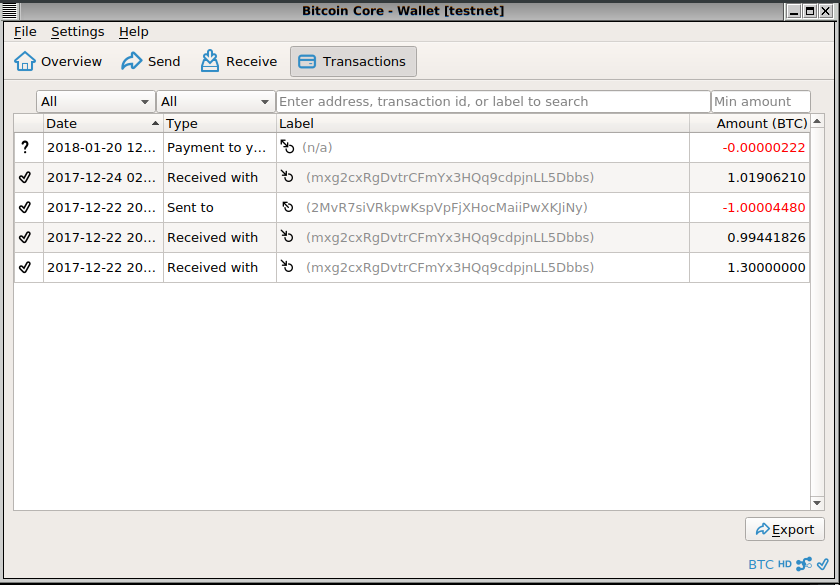
In this window, you can track outgoing and incoming transactions that have been conducted in the wallet. They can be sorted by transaction type and date. A search function is also available by transfer amount or address.
We introduced the basic features of the Bitcoin Core wallet, which are sufficient for most users. For advanced users, there are many additional options within the client that can be explored separately.




